Sin square chi results visualization frame#
The Sin square chi results visualization frame allows to inspect the results of the Sin square chi analysis.
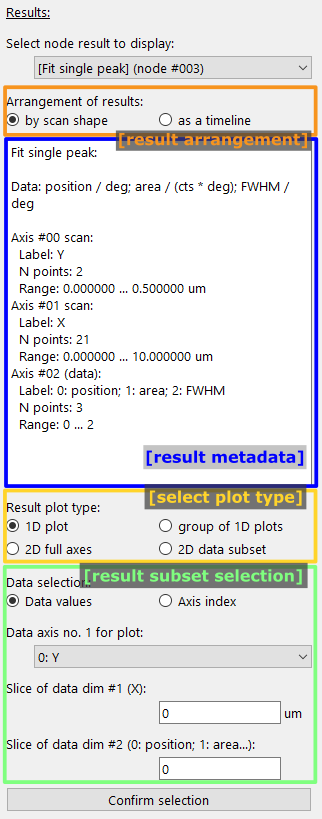
The frame includes controls for selecting the input source and for controlling the display of the results on the left. The data is displayed on the right side in a grid of plots. Controls for browsing through the data are included on the bottom of the data display area.
Data selection#
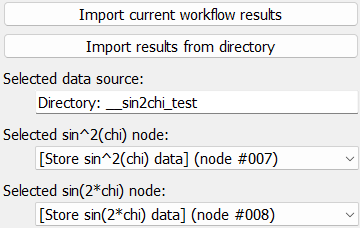
Data for visualization can be selected in one of two ways: First, the current workflow results can be imported into this frame by clicking the Import current workflow results button. This will load a copy of the current workflow results. Second, results can be imported from a directory with exported pydidas results.
Tip
When importing results from disk, only the directory needs to be selected. Pydidas will determine which nodes include results and will make these available for visualization.
The name of the selected directory (or Workflow results in case of the current results) is displayed for convenience.
The nodes which contain the exported results of the sin^2(chi) fit and the sin(2*chi) fit are automatically detected and displayed in the respective drop-down boxes. A choice of no selection is equivalent to disabling plotting for that type of plot.
Plot controls#
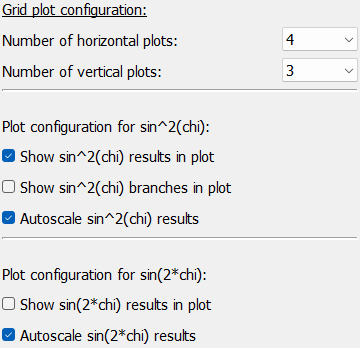
The plot controls allow to modify how the data is displayed. Controls for the number of horizontal and vertical plots allow to change the number of rows and columns of plots in the grid.
Checkboxes allow disabling of showing of the selected sin^2(chi) and sin(2*chi) nodes completely. Note that when no data was selected through the no selection setting in the data selection, these entries will be ignored.
The sin^2(chi) fit configuration also has a toggle to display the positive and negative branches of the analysis. Unchecking this box will only plot the average data and the linear fit.
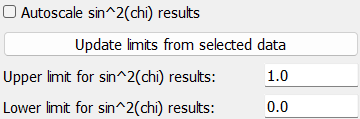
The autoscale checkboxes control the scaling. When autoscaling is enabled, all plots will be scaled to the same range, which is determined by the minimum and maximum of the data in all plots (of the same type). When autoscaling is disabled, the user can set the minimum and maximum values for the y-axis of each plot individually. Note that the x-axis is always autoscaled to the range (0, 1). A button allows to update the manual scales from the data. These can be further modified by the user.
Data display#
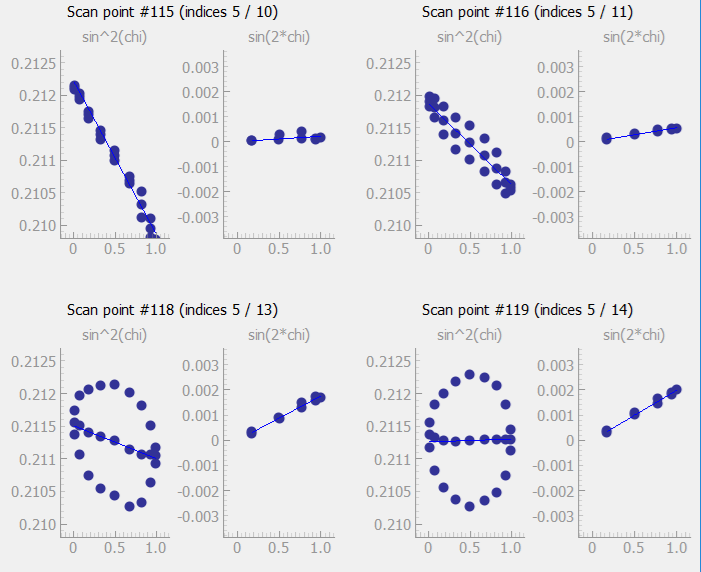
The data display area shows the results of the sin^2(chi) and sin(2*chi) fits, if selected in the data selection. Each plot has a small title with the type of plot. The grid of plots also includes titles with the scan point (i.e. the consecutive number in the acquisition sequence) as well as the indices of the point on each of the scan axes.
Panning and zooming of the plots is disabled by default to keep the scale of all plots comparable.







